Note: Adding/Editing require different roles depending on the object. Click here for more details on Roles and Access Controls.
How to create an Organization📜
Note: The following steps can only be done by a global admin user.
1. Visit the configuration page by clicking the config button on the header or visiting
https:// 3. Fill out the required fields, add your organization admin, and hit submit.
3. Fill out the required fields, add your organization admin, and hit submit.
How to update an Organization📜
Note: The following steps can only be done by a global admin, or the organization’s admin.
1. Visit the configuration page by clicking the config button on the header or visiting
https:// 3. Make your changes and hit save.
3. Make your changes and hit save.
How to delete an Organization📜
Note: The following steps can only be done by a global admin, or the organization’s admin.
1. Visit the configuration page by clicking the config button on the header or visiting
https:// 4. On the dialog box type in your organization name and hit submit.
4. On the dialog box type in your organization name and hit submit.
How to create a Value Stream📜
Note: The following steps can only be done by a global admin, or an organization admin.
1. Visit the configuration page by clicking the config button on the header or visiting
https:// 3. Fill out the form, add your value stream admin, and hit submit.
3. Fill out the form, add your value stream admin, and hit submit.
How to update a Value Stream📜
Note: The following steps can only be done by a global admin, an organization admin (such that value stream falls under organization), or the value stream’s admin.
1. Visit the configuration page by clicking the config button on the header or visiting
https:// 3. Make your changes and hit save.
3. Make your changes and hit save.
How to delete a Value Stream📜
Note: The following steps can only be done by a global admin, an organization admin (such that value stream falls under organization), or the value stream’s admin.
1. Visit the configuration page by clicking the config button on the header or visiting
https:// 4. On the dialog box type in your value stream name and hit submit.
4. On the dialog box type in your value stream name and hit submit.
How to create a Team📜
Note: The following steps can only be done by a global admin, an organization admin, or
a value stream admin.
1. Visit the configuration page by clicking the config button on the header or visiting
https:// 4. Fill out the required fields, add your team admin, and hit submit. Optional
fields can also be filled out if needed.
4. Fill out the required fields, add your team admin, and hit submit. Optional
fields can also be filled out if needed.
How to update a Team📜
Note: The following steps can only be done by a global admin, an organization admin (such that the user is admin of the organization the team falls under),
a value stream admin (such that the user is admin of the value stream the team falls under), or the team’s admin.
1. Visit the configuration page by clicking the config button on the header or visiting
https:// 3. Make your changes and hit save.
3. Make your changes and hit save.
How to delete a Team📜
Note: The following steps can only be done by a global admin, an organization admin (such that the user is admin of the organization the team falls under),
a value stream admin (such that the user is admin of the value stream the team falls under), or the team’s admin.
1. Visit the configuration page by clicking the config button on the header or visiting
https:// 3. On the dialog box type in your team name and hit submit.
3. On the dialog box type in your team name and hit submit.
How to use sidebar📜
Each sidebar item from top to bottom does the following. 1. Delivery Metrics: redirects to the home route for the user where they will first be greeted by the delivery metrics dashboard. 2. Reports: this will redirect to /reports endpoint where they can view the feature boards currently enabled for collecting metrics. 3. Admin Dashboard: (Only Available to Global Admin) is a dashboard to manage users. 4. Cost Metrics: (Only Available to Organization Leadership with some other admin capabilities, and only available if cost metrics feature is enabled) is a metrics dashboard that shows cost metrics.
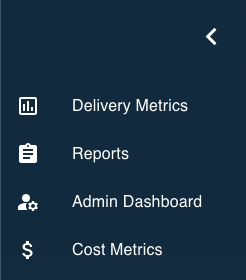
Organization Access and Role Assignments📜
#### Note: Please be aware that the following roles: Organization Leader, Organization Admin, Value Stream Admin, and Team Admin, are granted and relevant only within the confines of their respective organizations.
| Role to be Granted | Granted By: Global Admin | Granted By: Organization Admin | Granted By: Value Stream Admin | Granted By: Team Admin |
|---|---|---|---|---|
| Global Admin | Yes | No | No | No |
| Organization Leader | Yes | No | No | No |
| Organization Admin | Yes | Yes | No | No |
| Value Stream Admin | Yes | Yes | Yes | No |
| Team Admin | Yes | Yes | Yes | Yes |
Additional information about how to view Dashboard and UI📜
- To view lower level metrics (value stream or team metrics), select the dropdown menus to view dashboard when you first visit Holocron.

-
The header toggle switch allows you to change between dark, light, or grey mode.
 - To view metrics starting from a certain time period, the scrollbar for time range allows you to do so.
- To view metrics starting from a certain time period, the scrollbar for time range allows you to do so.
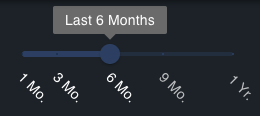 - To view metrics or cost metrics for a particular organization / value stream / team assuming you have access. You can click on the graph button for viewing metrics, and dollar sign button for viewing cost metrics in the https://
- To view metrics or cost metrics for a particular organization / value stream / team assuming you have access. You can click on the graph button for viewing metrics, and dollar sign button for viewing cost metrics in the https:///admin page and going into the row for that organization / value stream / team table. This feature is only enabled if Holocron admin setup has decided to enable the cost metrics feature.
