Observability - Telemetry and Logs📜
Content:
-
Environment settings
-
Deploying a sample app
-
Prometheus
-
Grafana Dashboards
-
Distributed Tracing with Jaeger
-
Mesh Observability with Kiali
- Adding a dimension to existing metric
-
Clean-up
Let’s enable automatic sidecar injection on the default namespace by adding the label istio-injection=enabled:
kubectl label namespace default istio-injection=enabled
The following YAML defines declaratively the namespace
example-nswithistio-injectionlabel.```yaml kind: Namespace apiVersion: v1 metadata: name: example-ns labels: istio-injection=enabled
Check that the `default` namespace contains the label for Istio proxy injection. ```bash kubectl get namespace -L istio-injection
default Active 19h enabled
kube-system Active 19h
kube-public Active 19h
kube-node-lease Active 19h
flux-system Active 19h
bigbang Active 16h
jaeger Active 16h enabled
gatekeeper-system Active 16h
istio-operator Active 16h disabled
logging Active 16h enabled
monitoring Active 16h
kiali Active 16h enabled
istio-system Active 16h
eck-operator Active 16h
Deploying a sample app📜
1. Create a new directory for istio📜
mkdir -p /home/istio-nginx-lab
cd /home/istio-nginx-lab
2. Create directories for manifests, manifests/app, manifests/istio📜
mkdir -p manifests/app
mkdir -p manifests/istio
3. Create a nginx-configmap.yaml file inside manifests/app📜
A ConfigMap is an API object used to store non-confidential data in key-value pairs. Pods can consume ConfigMaps as environment variables, command-line arguments, or as configuration files in a volume. A ConfigMap allows you to decouple environment-specific configuration from your container images, so that your applications are easily portable.
Create ConfigMap to configure nginx:
vi manifests/app/nginx-configmap.yaml
apiVersion: v1
kind: ConfigMap
metadata:
name: my-nginx-config
data:
nginx.conf: |
user nginx;
worker_processes auto;
error_log /var/log/nginx/error.log;
#pid /run/nginx.pid;
pid /tmp/nginx.pid;
# Load dynamic modules. See /usr/share/doc/nginx/README.dynamic.
include /usr/share/nginx/modules/*.conf;
events {
worker_connections 1024;
}
http {
log_format main '$remote_addr - $remote_user [$time_local] "$request" '
'$status $body_bytes_sent "$http_referer" '
'"$http_user_agent" "$http_x_forwarded_for"';
access_log /var/log/nginx/access.log main;
sendfile on;
tcp_nopush on;
tcp_nodelay on;
keepalive_timeout 65;
types_hash_max_size 2048;
include /etc/nginx/mime.types;
default_type application/octet-stream;
include /etc/nginx/conf.d/*.conf;
server {
listen 7000 default_server;
listen [::]:7000 default_server;
server_name _;
root /usr/share/nginx/html;
# Load configuration files for the default server block.
include /etc/nginx/default.d/*.conf;
location / {
}
error_page 404 /404.html;
location = /40x.html {
}
location /health {
access_log off;
return 200 "healthy\n";
}
error_page 500 502 503 504 /50x.html;
location = /50x.html {
}
}
}
4. Create a nginx-deployment.yaml file inside manifests/app📜
vi manifests/app/nginx-deployment.yaml
apiVersion: apps/v1
kind: Deployment
metadata:
name: nginx-deployment
labels:
app: nginx
annotations:
sidecar.istio.io/rewriteAppHTTPProbers: "true"
spec:
replicas: 1
selector:
matchLabels:
app: nginx
template:
metadata:
labels:
app: nginx
spec:
containers:
- name: nginx
image: docker.io/nginx:1.21.3
ports:
- containerPort: 7000
resources:
requests:
memory: "64Mi"
cpu: "100m"
limits:
memory: "128Mi"
cpu: "500m"
livenessProbe:
httpGet:
path: /health
port: 7000
initialDelaySeconds: 5
periodSeconds: 5
readinessProbe:
httpGet:
path: /health
port: 7000
initialDelaySeconds: 10
periodSeconds: 10
volumeMounts:
- name: my-nginx-config
mountPath: /etc/nginx/nginx.conf
subPath: nginx.conf
volumes:
- name: my-nginx-config
configMap:
name: my-nginx-config
5. Create a service.yaml file inside manifests/app📜
vi manifests/app/nginx-service.yaml
apiVersion: v1
kind: Service
metadata:
name: nginx-service
spec:
ports:
- port: 8080
name: http
protocol: TCP
targetPort: 7000
selector:
app: nginx
sessionAffinity: None
type: ClusterIP
6. Apply the configmap, deployment, and service resources you created📜
OPA gatekeeper has a few bundled policies that ship as part of Big Bang. One of these policies is a list of “allowed repositories” which pin to only Iron Bank Images. As a workaround for this lab we will disable OPA gatekeeper enforcement for
defaultnamespace.
kubectl edit k8sallowedrepos.constraints.gatekeeper.sh/allowed-docker-registries
...
spec:
enforcementAction: deny
match:
excludedNamespaces:
- istio-system
- default
...
kubectl apply -f manifests/app
7. Make sure that the application page is reachable via a direct port forward from your machine📜
kubectl port-forward service/nginx-service 8080:8080
Access the nginx page on http://localhost:8080 to confirm service is up.
8. Create a virtualservice.yaml file inside manifests/istio📜
vi manifests/istio/nginx-virtualservice.yaml
apiVersion: networking.istio.io/v1alpha3
kind: VirtualService
metadata:
name: nginx-virtualservice
spec:
gateways:
- istio-system/public
hosts:
- nginx.bigbang.dev
http:
- route:
- destination:
host: nginx-service
port:
number: 8080
9. Apply the virtualservice📜
kubectl apply -f manifests/istio/nginx
virtualservice.networking.istio.io/nginx-virtualservice created
nginx-virtualservice virtual service is correct.
kubectl get vs -n=istio-lab
NAME GATEWAYS HOSTS AGE
nginx-virtualservice ["istio-system/public"] ["nginx.bigbang.dev"] 78s
10. DNS Configuration📜
To reach the host nginx.bigbang.dev, it is necessary to add the following line in /etc/hosts:
<public-ip> nginx.bigbang.dev
Using WSL requires users to update both their Windows Hosts File with the cluster IP as well as updating the /etc/hosts file on WSL.
PowerToys - It is recommended to install the PowerToys application to update your Windows Hosts File using the Host File Editor.
-
After opening PowerToys, navigate to
Host File Editorand update the IP field for<package>.bigbang.dev -
If the
<package>.bigbang.devfield does not exist, create<package>.bigbang.devfor each package you are using, or plan to open on the web, then apply the cluster IP
Alternative to using PowerToys:
-
Open Notepad or another text editor like Notepad++
-
In the text editor, select File > Open and open the HOST file location at
C:\Windows\System32\drivers\etc\. -
Select Text Documents (*txt) in the bottom-right of the Open window and change it to All Files.
-
When files appear in the folder, double click hosts to open it.
-
Edit the HOSTS file and update the IP field for
<package>.bigbang.dev5a. If the ```<package>.bigbang.dev``` field does not exist, create ```<package>.bigbang.dev``` for each package you are using, or plan to open on the web, then apply the cluster IP -
Save your changes
11. Access the application at the following address📜
https://nginx.bigbang.dev
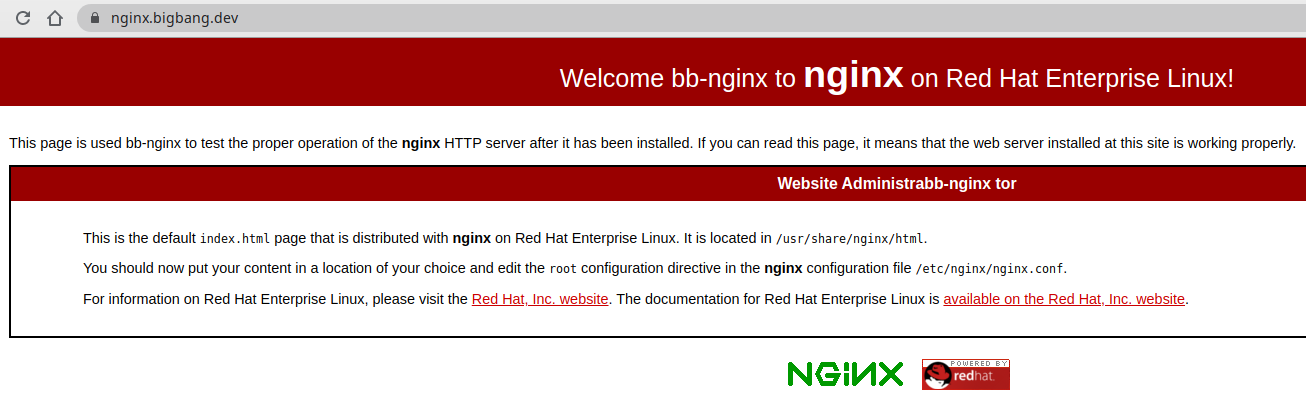
Prometheus📜
Prometheus is an open-source monitoring system and time series database. Istio uses Prometheus to record metrics that track the health of Istio and applications in the mesh.
Open Prometheus GUI📜
We are going to open now https://prometheus.bigbang.dev in a browser to get to the Prometheus dashboard, as shown in the figure below.
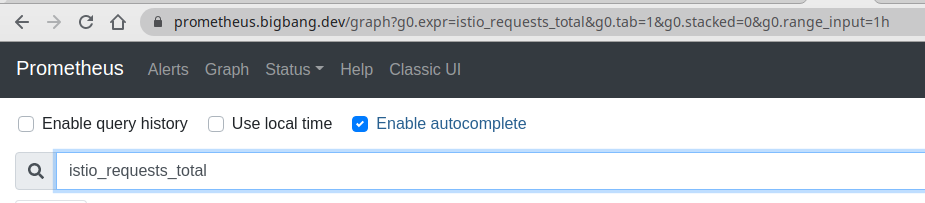
Lets look at raw prometheus metrics. Navigate to https://prometheus.bigbang.dev/metrics
The only goal here is to get an idea of what they look like
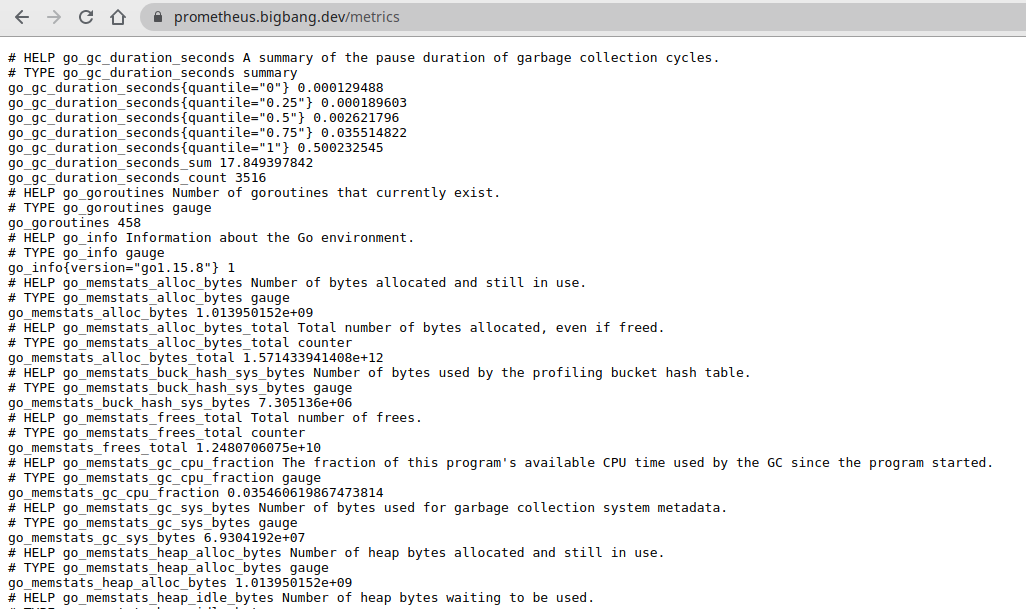
Open another terminal tab and let’s make a couple of requests to the nginx server we’ve created at the beginning. Then, from the Prometheus UI you can search for one of the Istio metrics (istio_requests_total for example) to get the idea on what data is being collected for requests.
Here’s an example element from the Prometheus UI:
istio_requests_total{connection_security_policy="mutual_tls", container="istio-proxy", destination_app="nginx", destination_canonical_revision="latest", destination_canonical_service="nginx", destination_principal="spiffe://cluster.local/ns/istio-lab/sa/default", destination_service="nginx-service.istio-lab.svc.cluster.local", destination_service_name="nginx-service", destination_service_namespace="istio-lab", destination_version="unknown", destination_workload="nginx-deployment", destination_workload_namespace="istio-lab", instance="10.42.0.26:15020", job="monitoring/monitoring-monitoring-kube-istio-envoy", namespace="istio-lab", pod="nginx-deployment-6b66779948-gzxhl", pod_name="nginx-deployment-6b66779948-gzxhl", reporter="destination", request_protocol="http", response_code="200", response_flags="-", source_app="public-ingressgateway", source_canonical_revision="latest", source_canonical_service="public-ingressgateway", source_principal="spiffe://cluster.local/ns/istio-system/sa/public-ingressgateway-service-account", source_version="unknown", source_workload="public-ingressgateway", source_workload_namespace="istio-system"}
Grafana Dashboards📜
Grafana is an open platform for analytics and monitoring. Grafana can connect to various data sources and visualizes the data using graphs, tables, heatmaps, etc. With a powerful query language, you can customize the existing dashboard and create more advanced visualizations. With Grafana, we can monitor the health of Istio installation and applications running in the service mesh.
Login to Grafana📜
Open in a web browser: https://grafana.bigbang.dev/
Login with:
username: admin
password: prom-operator
Navigate to Grafana Dashboard📜
Below are some of the installed dashboards:
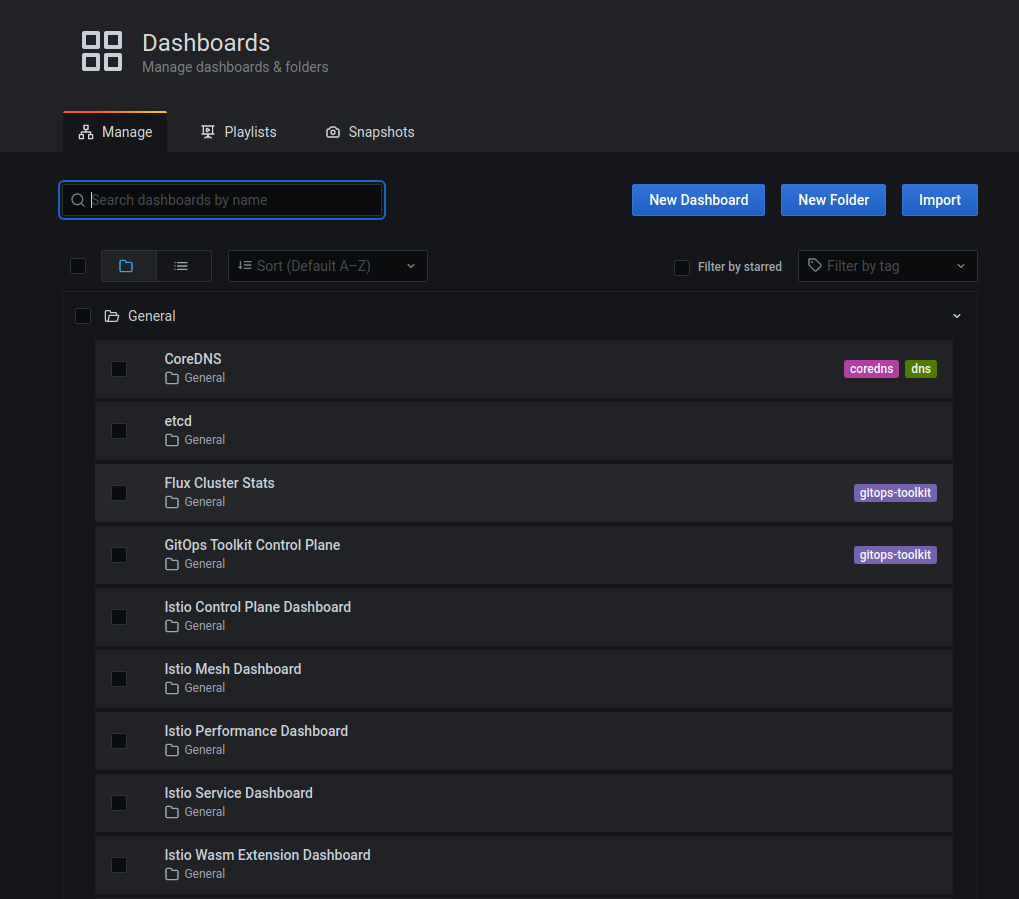
For example from the Istio control plane dashboard, we can monitor the health and performance of the Istio control plane. This dashboard will show us the resource usage (memory, CPU, disk, Go routines) of the control plane, and information about the pilot, Envoy, and webhooks.
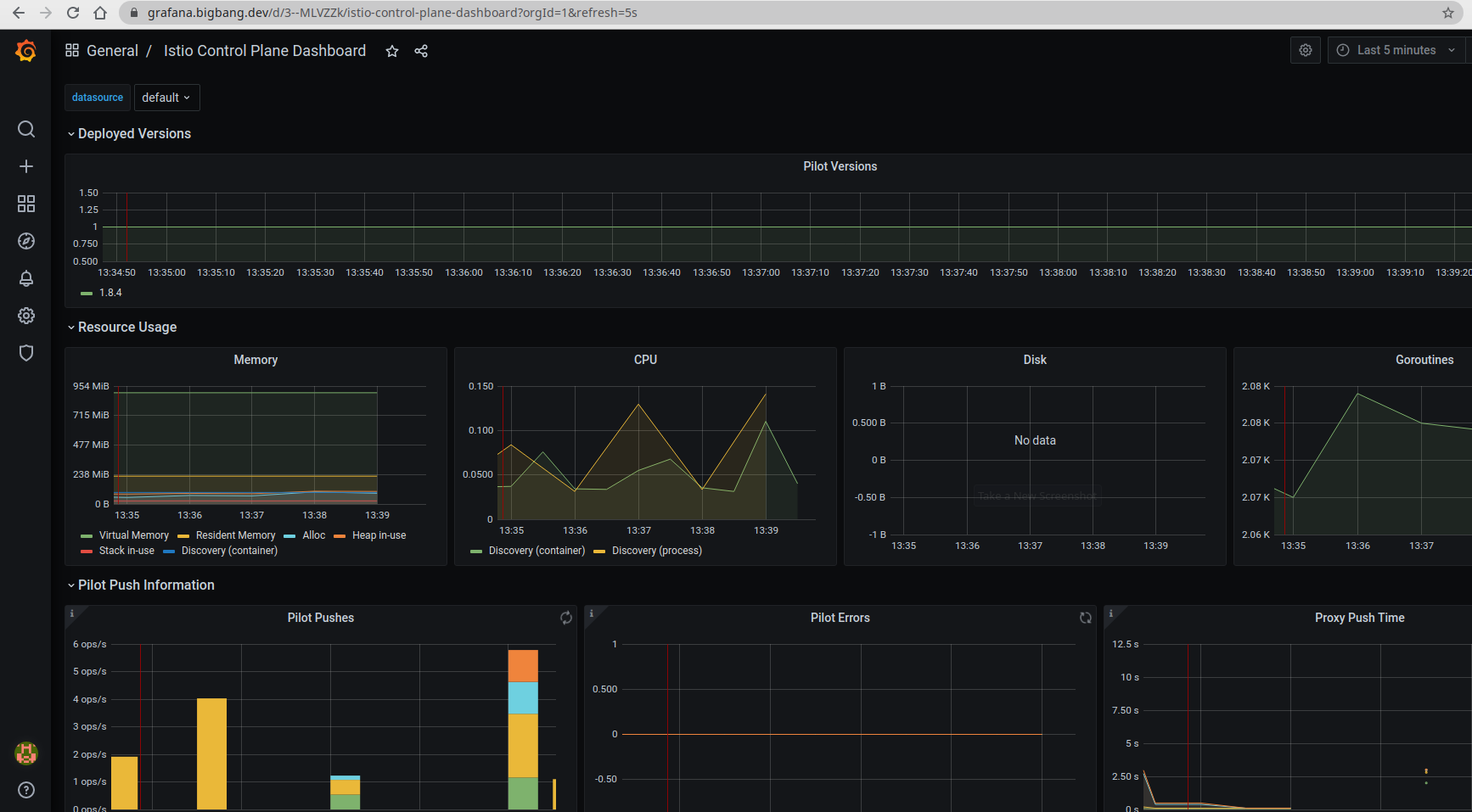
Distributed Tracing with Jaeger📜
Distributed tracing enables users to track a request through mesh that is distributed across multiple services. This allows a deeper understanding about request latency, serialization and parallelism via visualization.
Although Istio proxies are able to automatically send spans, they need some hints to tie together the entire trace. Applications need to propagate the appropriate HTTP headers so that when the proxies send span information, the spans can be correlated correctly into a single trace. By propagating the relevant headers from your applications, you can help Jaeger stitch together the traces.
To do this, an application needs to collect and propagate the following headers from the incoming request to any outgoing requests:
x-request-idx-b3-traceidx-b3-spanidx-b3-parentspanidx-b3-sampledx-b3-flagsx-ot-span-context
When downstream calls are make in the application, make sure to include these headers. The most common way to propagate the headers is to copy them from the incoming request and include them in all outgoing requests made from your applications. Traces you get with Istio service mesh are only captured at the service boundaries. To understand the application behavior and troubleshoot problems, you need to properly instrument your applications by creating additional spans.
To see trace data, you must send requests to the service nginx. The number of requests depends on Istio’s sampling rate. You set this rate when you install Istio.
To find out what the default rate is, execute and find the value of the Tracing: sampling parameter with the following command:
kubectl describe IstioOperator -n istio-system
for i in $(seq 1 1000); do curl -s -o /dev/null "https://nginx.bigbang.dev"; done
Open in a web browser: https://tracing.bigbang.dev
From the left-hand pane of the dashboard, select nginx.istio-lab from the Service drop-down list and click Find Traces:
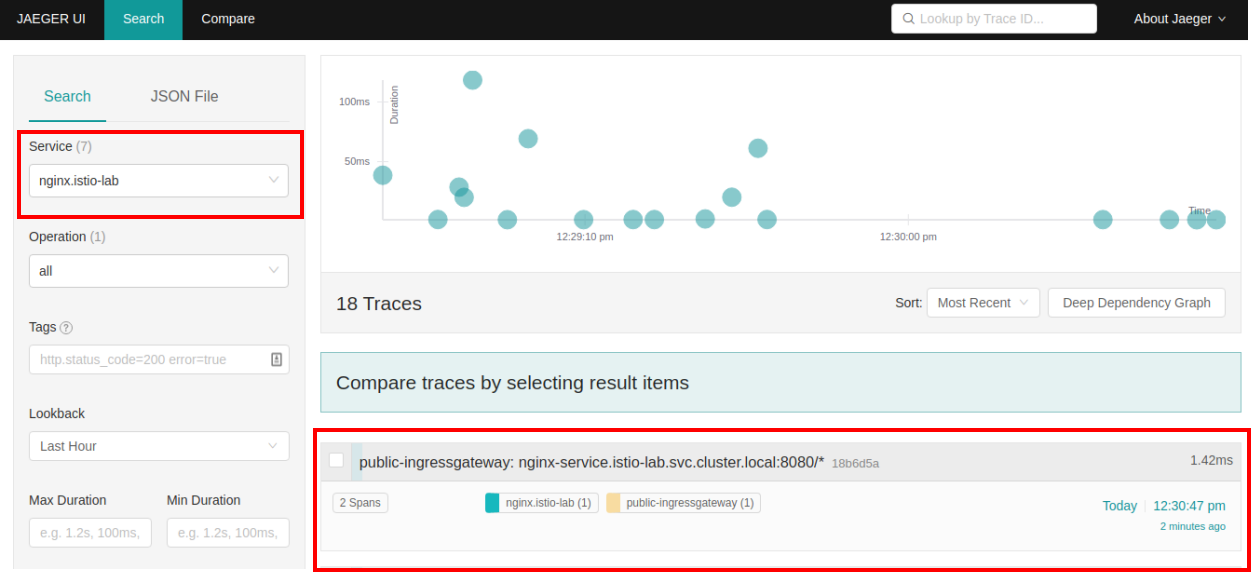
Click on the most recent trace at the top to see the details corresponding to the latest request to the nginx.bigbang.dev page:
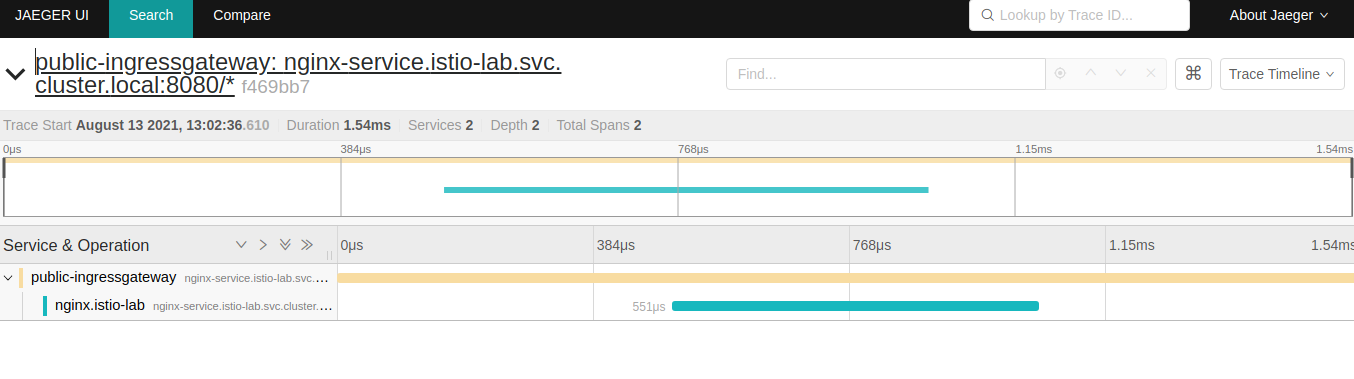
The trace is comprised of a set of spans, where each span corresponds to a bb-nginx service, invoked during the execution of a request.
Mesh Observability with Kiali📜
Kiali is a management console for Istio-based service mesh. It provides dashboards, observability and lets us operate the mesh with robust configuration and validation capabilities. It shows the service mesh structure by inferring traffic topology and displays the health of the mesh. Kiali provides detailed metrics, powerful validation, Grafana access, and strong integration for distributed tracing with Jaeger.
When configuring Kiali to use the token auth strategy, it requires users to log into Kiali as a specific user via the user’s service account token. Thus, in order to log into Kiali you must provide a valid Kubernetes token. You can extract a service account’s token from the secret that was created for you when you created the service account.
kubectl get secret -n kiali $(kubectl get sa kiali-service-account -n kiali -o jsonpath={.secrets[0].name}) -o jsonpath={.data.token} | base64 -d
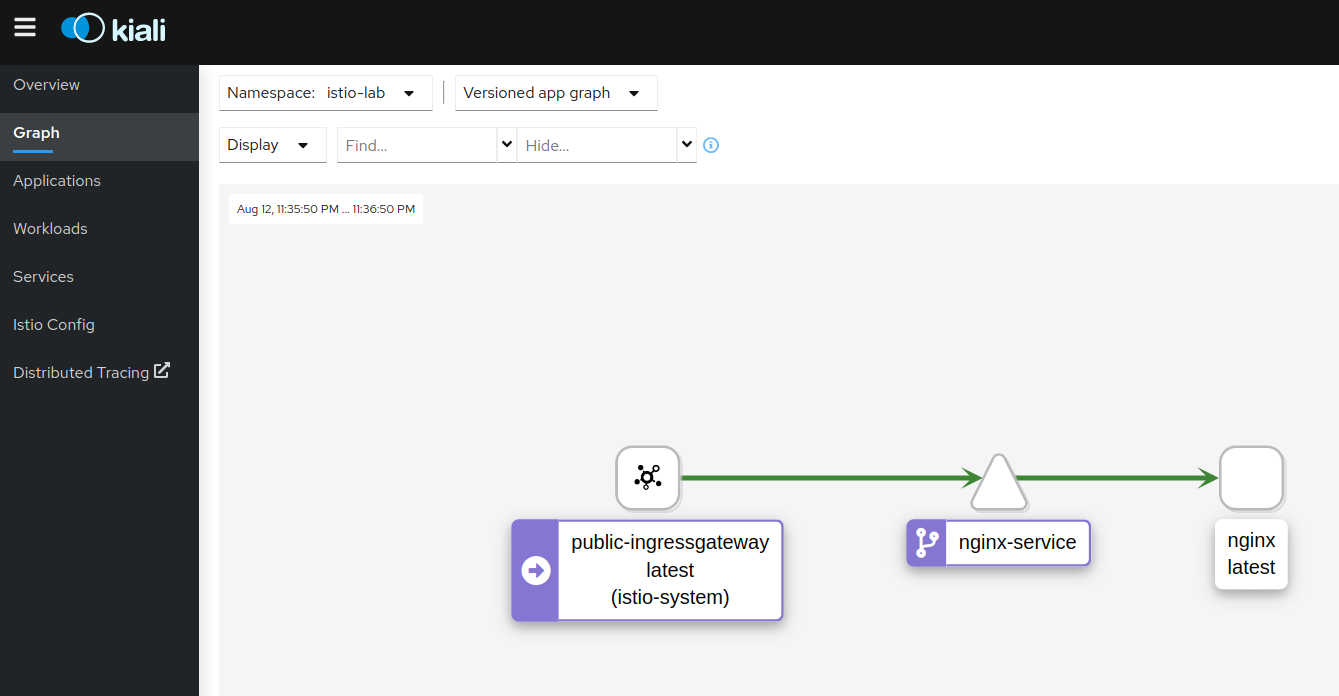
To view the graph of the current system, click the Graph link from the sidebar, then select the istio-lab Namespace from the “Select Namespaces” dropdown. Make a couple of requests to the Nginx service and Kiali will draw the graph based on the information from the proxies.
The graph shows us the service topology and visualizes how the services communicate. It also shows the inbound and outbound metrics. Colors in the graph represent the health of the service mesh. A node colored red or orange might need attention. The color of an edge between components represents the health of the requests between those components. The node shape indicates the type of components, such as services, workloads, or apps.
The health of nodes and edges is refreshed automatically based on the user’s preference. The graph can also be paused to examine a particular state, or replayed to re-examine a particular period.
Customizing metrics📜
Let’s look at the metrics that are being collected by the mesh. We’ll use the Nginx deployment we’ve created earlier. Use curl or just navigate to nginx.bigbang.dev to send a couple of requests to the Nginx deployment to generate some data for the metrics.
Next, you can navigate to prometheus.bigbang.dev/graph and look at the istio_requests_total metric:
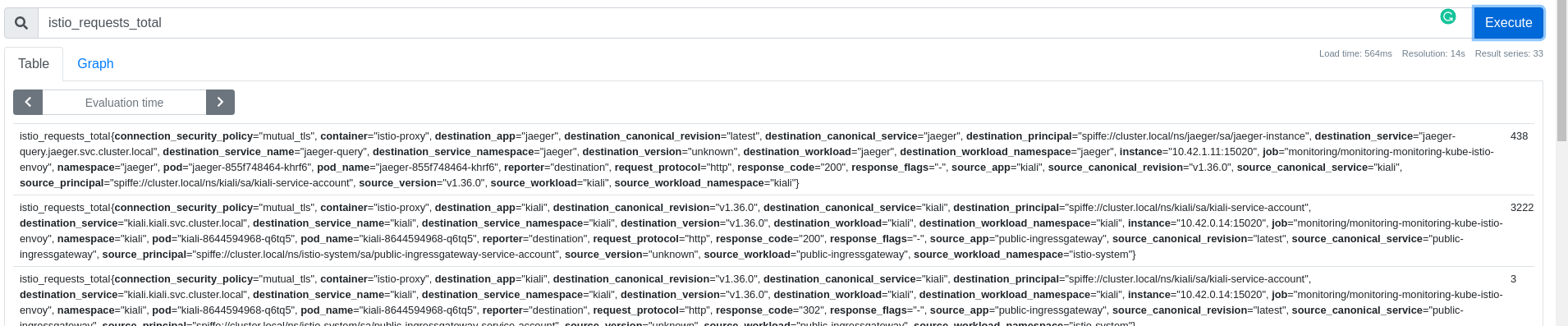
Adding a dimension to existing metric📜
Let’s use an example where we add a new dimension called app_containers to the istio_requests_total metric.
To do that, we’ll create a new EnvoyFilter that adds the dimension:
vi manifests/istio/add-dimension-ef.yaml
apiVersion: networking.istio.io/v1alpha3
kind: EnvoyFilter
metadata:
name: update-envoy-metric
spec:
workloadSelector:
label:
app: nginx
configPatches:
- applyTo: HTTP_FILTER
match:
context: SIDECAR_OUTBOUND
listener:
filterChain:
filter:
name: envoy.filters.network.http_connection_manager
subFilter:
name: envoy.filters.http.router
patch:
operation: INSERT_BEFORE
value:
name: istio.stats
typed_config:
'@type': type.googleapis.com/udpa.type.v1.TypedStruct
type_url: type.googleapis.com/envoy.extensions.filters.http.wasm.v3.Wasm
value:
config:
configuration:
'@type': type.googleapis.com/google.protobuf.StringValue
value: |
{
"debug": "false",
"stat_prefix": "istio"
"metrics": [
{
"name": "requests_total",
"dimensions": {
"app_containers": "node.metadata['APP_CONTAINERS']"
},
},
]
}
root_id: stats_outbound
vm_config:
code:
local:
inline_string: envoy.wasm.stats
runtime: envoy.wasm.runtime.null
vm_id: stats_outbound
- applyTo: HTTP_FILTER
match:
context: SIDECAR_INBOUND
listener:
filterChain:
filter:
name: envoy.filters.network.http_connection_manager
subFilter:
name: envoy.filters.http.router
patch:
operation: INSERT_BEFORE
value:
name: istio.stats
typed_config:
'@type': type.googleapis.com/udpa.type.v1.TypedStruct
type_url: type.googleapis.com/envoy.extensions.filters.http.wasm.v3.Wasm
value:
config:
configuration:
'@type': type.googleapis.com/google.protobuf.StringValue
value: |
{
"debug": "false",
"stat_prefix": "istio",
"metrics": [
{
"name": "requests_total",
"dimensions": {
"app_containers": "node.metadata['APP_CONTAINERS']"
}
},
{
"dimensions": {
"destination_cluster": "node.metadata['CLUSTER_ID']",
"source_cluster": "downstream_peer.cluster_id"
}
}
]
}
root_id: stats_inbound
vm_config:
code:
local:
inline_string: envoy.wasm.stats
runtime: envoy.wasm.runtime.null
vm_id: stats_inbound
- applyTo: HTTP_FILTER
match:
context: GATEWAY
listener:
filterChain:
filter:
name: envoy.filters.network.http_connection_manager
subFilter:
name: envoy.filters.http.router
patch:
operation: INSERT_BEFORE
value:
name: istio.stats
typed_config:
'@type': type.googleapis.com/udpa.type.v1.TypedStruct
type_url: type.googleapis.com/envoy.extensions.filters.http.wasm.v3.Wasm
value:
config:
configuration:
'@type': type.googleapis.com/google.protobuf.StringValue
value: |
{
"debug": "false",
"stat_prefix": "istio",
"disable_host_header_fallback": true
"metrics": [
{
"name": "requests_total",
"dimensions": {
"app_containers": "node.metadata['APP_CONTAINERS']"
}
},
{
"name": "requests_total",
"dimensions": {
"platform": "node.metadata['PLATFORM_METADATA'].gcp_gce_instance",
},
},
]
}
root_id: stats_outbound
vm_config:
code:
local:
inline_string: envoy.wasm.stats
runtime: envoy.wasm.runtime.null
vm_id: stats_outbound
Deploy the envoy filter:
kubectl apply -f manifests/istio/add-dimension-ef.yaml
Because the app_containers is not in the list of default stat tags, we need to include it. The way to do that is adding an annotation to the Pod spec.
Let’s edit the nginx deployment and add the following annotation:
...
template:
metadata:
labels:
app: nginx
annotations:
sidecar.istio.io/extraStatTags: app_containers
Save the changes and wait for the Pod to be restarted. Once the Pod restarts, make a couple of requests to the nginx and then look how the istio_requests_total request now, returns the new dimension:

Clean-up📜
The following commands will clean-up your cluster.
kubectl delete -f manifests/app
configmap "my-nginx-config" deleted
deployment.apps "nginx-deployment" deleted
service "nginx-service" deleted
kubectl delete -f manifests/istio
envoyfilter.networking.istio.io "update-envoy-metric" deleted
virtualservice.networking.istio.io "nginx-virtualservice" deleted