Migrating a Nexus Repository Using Velero📜
This guide demonstrates how to perform a migration of Nexus repositories and artifacts between Kubernetes clusters.
Prerequisites/Assumptions📜
- K8s running in AWS
- Nexus PersistentVolume is using AWS EBS
- Migration is between clusters on the same AWS instance and availability zone (due to known Velero limitations)
- Migration occurs between K8s clusters with the same version
- Velero CLI tool
- Crane CLI tool
Preparation📜
-
Ensure the Velero addon in the Big Bang values file is properly configured. Sample configuration is provided in the following:
addons: velero: enabled: true plugins: - aws values: serviceAccount: server: name: velero configuration: provider: aws backupStorageLocation: bucket: nexus-velero-backup volumeSnapshotLocation: provider: aws config: region: us-east-1 credentials: useSecret: true secretContents: cloud: | [default] aws_access_key_id = <CHANGE ME> aws_secret_access_key = <CHANGE ME> -
Manually create an S3 bucket that the backup configuration will be stored in (in this case it is named
nexus-velero-backup), this should match theconfiguration.backupStorageLocation.bucketkey above. - The
credentials.secretContents.cloudcredentials should have the necessary permissions to read/write to S3, volumes and volume snapshots. -
As a sanity check, take a look at the Velero logs to make sure the backup location (S3 bucket) is valid, you should see something similar to the following:
level=info msg="Backup storage location valid, marking as available" backup-storage-location=default controller=backup-storage-location logSource="pkg/controller/backup_storage_location_controller.go:121" -
Ensure there are images/artifacts in Nexus. An as example we will use the Doom DOS image and a simple nginx image. Running
crane catalog nexus-docker.bigbang.devwill show all of the artifacts and images in Nexus:repository/nexus-docker/doom-dos repository/nexus-docker/nginx
Backing Up Nexus📜
In the cluster containing the Nexus repositories to migrate, running the following command will create a backup called nexus-ns-backup and will backup all resources in the nexus-repository-manager namespace, including the associated PersistentVolume:
velero backup create nexus-ns-backup --include-namespaces nexus-repository-manager --include-cluster-resources=true
Specifically, this will backup all Nexus resources to the S3 bucket configuration.backupStorageLocation.bucket specified above and will create a volume snapshot of the Nexus EBS volume.
Double-check AWS to make sure this is the case by reviewing the contents of the S3 bucket:
aws s3 ls s3://nexus-velero-backup --recursive --human-readable --summarize
Expected output:
backups/nexus-ns-backup/nexus-ns-backup-csi-volumesnapshotcontents.json.gz
backups/nexus-ns-backup/nexus-ns-backup-csi-volumesnapshots.json.gz
backups/nexus-ns-backup/nexus-ns-backup-logs.gz
backups/nexus-ns-backup/nexus-ns-backup-podvolumebackups.json.gz
backups/nexus-ns-backup/nexus-ns-backup-resource-list.json.gz
backups/nexus-ns-backup/nexus-ns-backup-volumesnapshots.json.gz
backups/nexus-ns-backup/nexus-ns-backup.tar.gz
backups/nexus-ns-backup/velero-backup.json
Also ensure an EBS volume snapshot has been created and the Snapshot status is Completed.

Restoring From Backup📜
- In the new cluster, ensure that Nexus and Velero are running and healthy.
- It is critical to ensure that Nexus has been included in the new cluster’s Big Bang deployment, otherwise the restored Nexus configuration will not be managed by the Big Bang Helm chart.
-
If you are using the same
velero.valuesfrom above, Velero should automatically be configured to use the same backup location as before. Verify this withvelero backup getand you should see output that looks similar to the following:NAME STATUS ERRORS WARNINGS CREATED EXPIRES STORAGE LOCATION SELECTOR nexus-ns-backup Completed 0 0 2022-02-08 12:34:46 +0100 CET 29d default <none> -
To perform the migration, Nexus must be shut down. In the Nexus Deployment, bring the
spec.replicasdown to0. -
Ensure that the Nexus PVC and PV are also removed (you may have to delete these manually!), and that the corresponding Nexus EBS volume has been deleted.
- If you have to remove the Nexus PV and PVC manually, delete the PVC first, which should cascade to the PV. Then, manually delete the underlying EBS volume (if it still exists).
-
Now that Nexus is down and the new cluster is configured to use the same backup location as the old one, perform the migration by running:
velero restore create --from-backup nexus-ns-backup -
The Nexus PV and PVC should be recreated (NOTE: verify this before continuing!), but the pod will fail to start due to the previous change in the Nexus deployment spec. Change the Nexus deployment
spec.replicasback to1. This will bring up the Nexus pod which should connect to the PVC and PV created during the Velero restore. -
Once the Nexus pod is running and healthy, log in to Nexus and verify that the repositories have been restored.
- The credentials to log in will have been restored from the Nexus backup, so they should match the credentials of the Nexus that was migrated (not the new installation!).
- It is recommended to log in to Nexus and download a sampling of images/artifacts to ensure they are working as expected.
For example, login to Nexus using the migrated credentials:
docker login -u admin -p admin nexus-docker.bigbang.dev/repository/nexus-dockerRunning
crane catalog nexus-docker.bigbang.devshould show the same output as before:repository/nexus-docker/doom-dos repository/nexus-docker/nginxTo ensure the integrity of the migrated image, we will pull and run the
doom-dosimage and defeat evil!docker pull nexus-docker.bigbang.dev/repository/nexus-docker/doom-dos:latest && \ docker run -p 8000:8000 nexus-docker.bigbang.dev/repository/nexus-docker/doom-dos:latest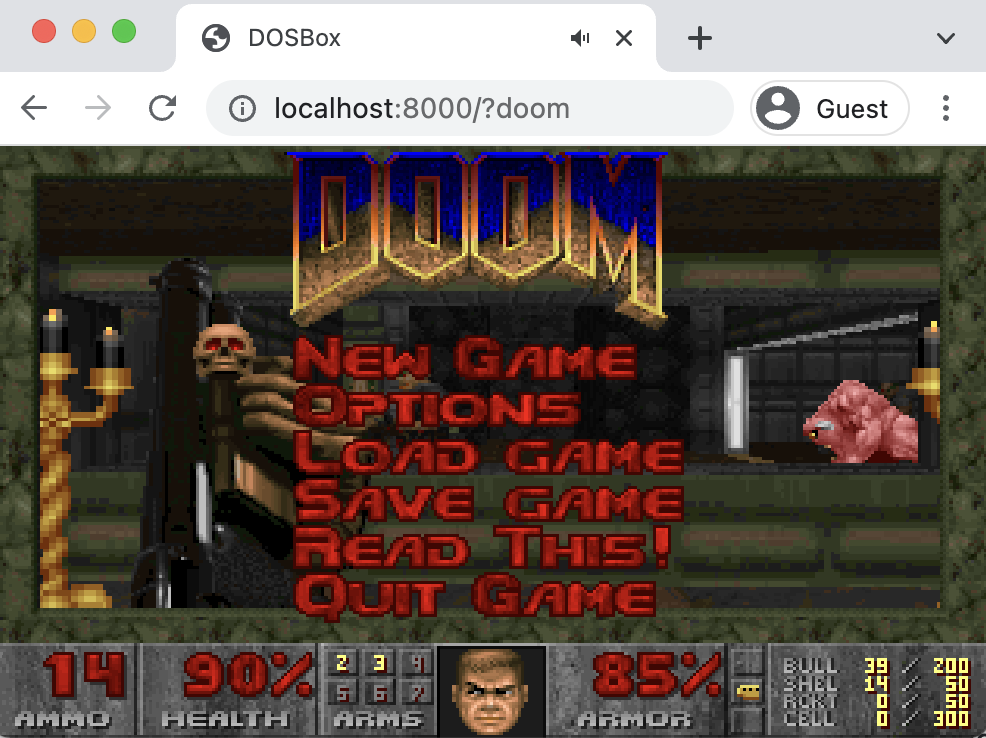
Appendix📜
Sample Nexus values📜
addons:
nexusRepositoryManager:
enabled: true
values:
nexus:
docker:
enabled: true
registries:
- host: nexus-docker.bigbang.dev
port: 5000