Failure injection📜
In this lab, we will deploy the Web Frontend and Customers v1 service. We will then inject a failure, a delay, and observe both in Zipkin, Kiali, and Grafana.
Let’s enable automatic sidecar injection on the default namespace by adding the label istio-injection=enabled:
kubectl label namespace default istio-injection=enabled
Check that the default namespace contains the label for Istio proxy injection.
kubectl get namespace -L istio-injection
default Active 19h enabled
kube-system Active 19h
kube-public Active 19h
kube-node-lease Active 19h
flux-system Active 19h
bigbang Active 16h
jaeger Active 16h enabled
gatekeeper-system Active 16h
istio-operator Active 16h disabled
logging Active 16h enabled
monitoring Active 16h
kiali Active 16h enabled
istio-system Active 16h
eck-operator Active 16h
Next, we will deploy the Web Frontend, Service, and VirtualService.
apiVersion: apps/v1
kind: Deployment
metadata:
name: web-frontend
labels:
app: web-frontend
spec:
replicas: 1
selector:
matchLabels:
app: web-frontend
template:
metadata:
labels:
app: web-frontend
version: v1
spec:
containers:
- image: gcr.io/tetratelabs/web-frontend:1.0.0
imagePullPolicy: Always
name: web
ports:
- containerPort: 8080
env:
- name: CUSTOMER_SERVICE_URL
value: 'http://customers.default.svc.cluster.local'
---
kind: Service
apiVersion: v1
metadata:
name: web-frontend
labels:
app: web-frontend
spec:
selector:
app: web-frontend
ports:
- port: 80
name: http
targetPort: 8080
---
apiVersion: networking.istio.io/v1alpha3
kind: VirtualService
metadata:
name: web-frontend
spec:
hosts:
- 'frontend.bigbang.dev'
gateways:
- istio-system/public
http:
- route:
- destination:
host: web-frontend.default.svc.cluster.local
port:
number: 80
Save the above YAML to web-frontend.yaml and create the resources using kubectl apply -f web-frontend.yaml.
Lastly, we will deploy the Customers v1 and corresponding resources.
apiVersion: apps/v1
kind: Deployment
metadata:
name: customers-v1
labels:
app: customers
version: v1
spec:
replicas: 1
selector:
matchLabels:
app: customers
version: v1
template:
metadata:
labels:
app: customers
version: v1
spec:
containers:
- image: gcr.io/tetratelabs/customers:1.0.0
imagePullPolicy: Always
name: svc
ports:
- containerPort: 3000
---
kind: Service
apiVersion: v1
metadata:
name: customers
labels:
app: customers
spec:
selector:
app: customers
ports:
- port: 80
name: http
targetPort: 3000
---
apiVersion: networking.istio.io/v1alpha3
kind: DestinationRule
metadata:
name: customers
spec:
host: customers.default.svc.cluster.local
subsets:
- name: v1
labels:
version: v1
---
apiVersion: networking.istio.io/v1alpha3
kind: VirtualService
metadata:
name: customers
spec:
hosts:
- 'customers.default.svc.cluster.local'
http:
- route:
- destination:
host: customers.default.svc.cluster.local
port:
number: 80
subset: v1
Save the above YAML to customers.yaml and create the resources using kubectl apply -f customers.yaml.
With the applications deployed, let’s inject a 5-second delay to the Customers service for 50% of all requests. We will inject the delay in the customers VirtualService:
apiVersion: networking.istio.io/v1alpha3
kind: VirtualService
metadata:
name: customers
spec:
hosts:
- 'customers.default.svc.cluster.local'
http:
- route:
- destination:
host: customers.default.svc.cluster.local
port:
number: 80
subset: v1
fault:
delay:
percent: 50
fixedDelay: 5s
Save above YAML to customers-delay.yaml and update the VirtualService using kubectl apply -f customers-delay.yaml.
To reach the host
frontend.bigbang.dev, it is necessary to add the following line in /etc/hosts:<public-ip> frontend.bigbang.devAdditional Step for WSL users📜
Using WSL requires users to update both their Windows Hosts File with the cluster IP as well as updating the
/etc/hostsfile on WSL.PowerToys - It is recommended to install the PowerToys application to update your Windows Hosts File using the Host File Editor. * After opening PowerToys, navigate to
Host File Editorand update the IP field for<package>.bigbang.dev* If the<package>.bigbang.devfield does not exist, create<package>.bigbang.devfor each package you are using, or plan to open on the web, then apply the cluster IPAlternative to using PowerToys:
Open Notepad or another text editor like Notepad++
In the text editor, select File > Open and open the HOST file location at
C:\Windows\System32\drivers\etc\.Select Text Documents (*txt) in the bottom-right of the Open window and change it to All Files.
When files appear in the folder, double click hosts to open it.
Edit the HOSTS file and update the IP field for
<package>.bigbang.dev5a. If the
<package>.bigbang.devfield does not exist, create<package>.bigbang.devfor each package you are using, or plan to open on the web, then apply the cluster IPSave your changes
To generate some traffic, let’s open a separate terminal window and start making requests to the frontend.bigbang.dev in a loop:
for i in $(seq 1 1000); do curl -s -o /dev/null "https://frontend.bigbang.dev/"; done
It could be noticed in the Grafana Dashboard some of the requests taking longer than usual. Let’s open Grafana and observe these delays.
When Grafana opens in grafana.bigbang.dev, click Home and the Istio Service Dashboard. On the dashboard, make sure to select the web-frontend.default.svc.cluster.local in the Service dropdown.
Expand the Service Workloads section and you will notice the increased duration on the Incoming Request Duration by Service Workload graph, as shown in the figure below. Of the total incoming requests, 50 percent rise to more than 5 seconds of delay while the other 50 percent are close to zero.
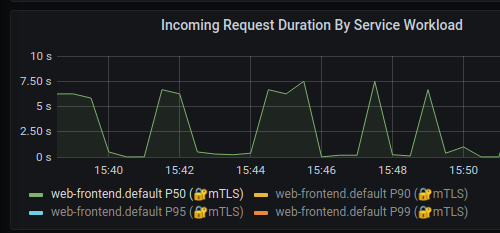
Let’s see how this delay shows up in Jaeger. Open tracing.bigbang.dev. On the main screen, select sevice web-frontend.default, then add the minDuration criteria and enter 5s and click the search button to find traces.
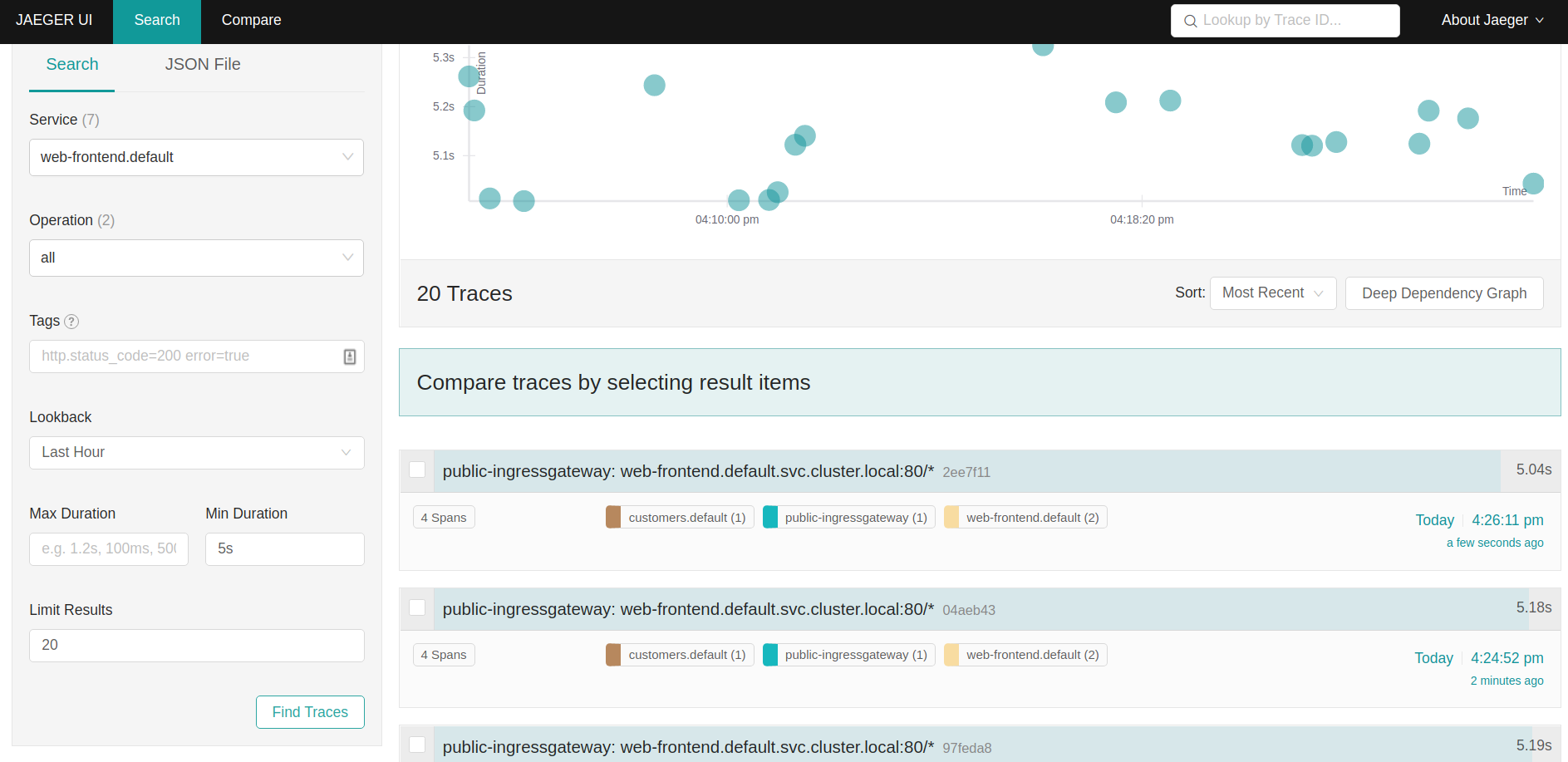
Click on one of the traces to open the details page. On the details page, we will notice the duration is 5 seconds. We will also see the response_flags tag set to DI. “DI” indicates that the request was delayed.
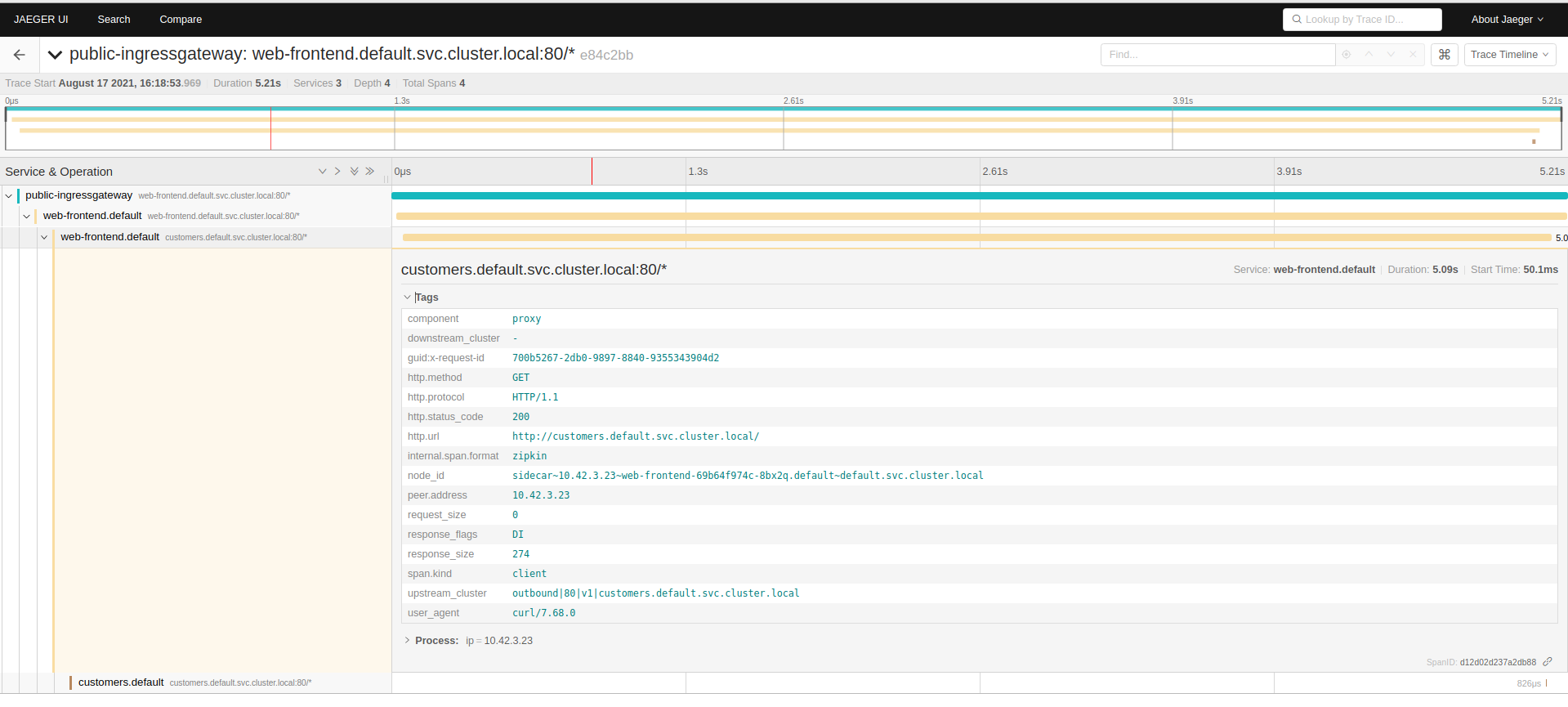
Let’s update the VirtualService again and this time, we will inject a fault and return HTTP 500 for 50% of the requests.
apiVersion: networking.istio.io/v1alpha3
kind: VirtualService
metadata:
name: customers
spec:
hosts:
- 'customers.default.svc.cluster.local'
http:
- route:
- destination:
host: customers.default.svc.cluster.local
port:
number: 80
subset: v1
fault:
abort:
httpStatus: 500
percentage:
value: 50
Save the above YAML to customers-fault.yaml and update the VirtualService with kubectl apply -f customers-fault.yaml.
We need to generate some traffic, making requests to the frontend.bigbang.dev in a loop as shown above.
Go back to Grafana and open the Istio Mesh Dashboard. Note how the global success rate has dropped as well as the graph showing 5xx responses.

From the same dashboard, we can click the web-frontend.default workload from the list of workloads to open a dedicated dashboard for that workload.
Expand the Outbound Services and you’ll notice a graph called “Outgoing Requests By Destination And Response Code”. The graph will show a clear breakdown of HTTP 200 and HTTP 500 responses from the customers service.
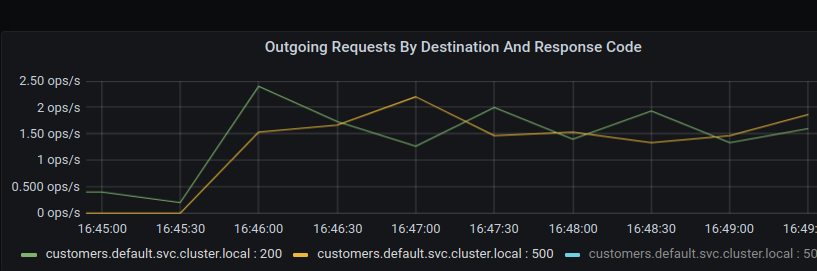
In jaeger we search for traces again (we can remove the min duration), we will notice the traces with errors will show up in red color, as shown below.
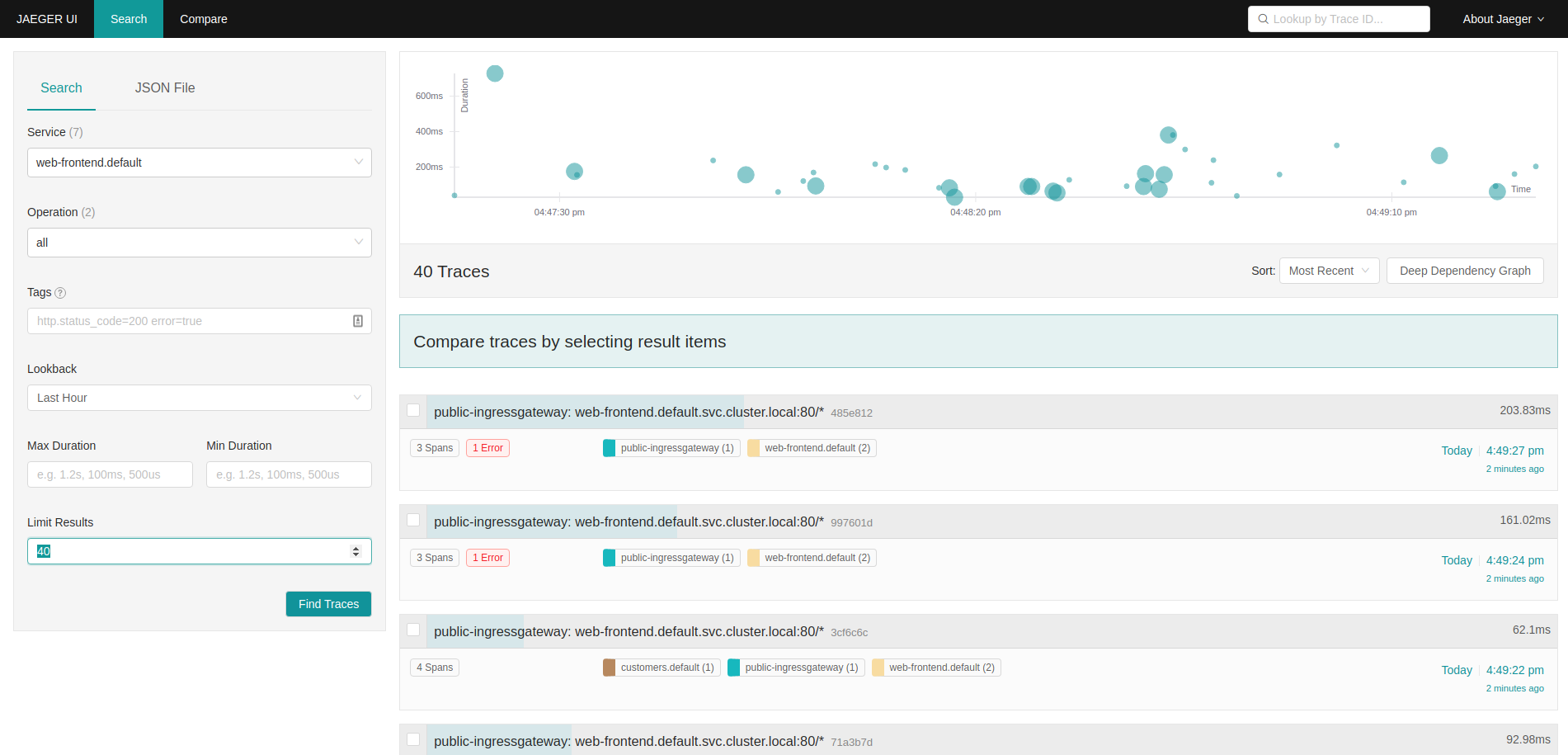
If you click on the trace you will notice the response_flags are set to FI, which stands for Failure Injection.
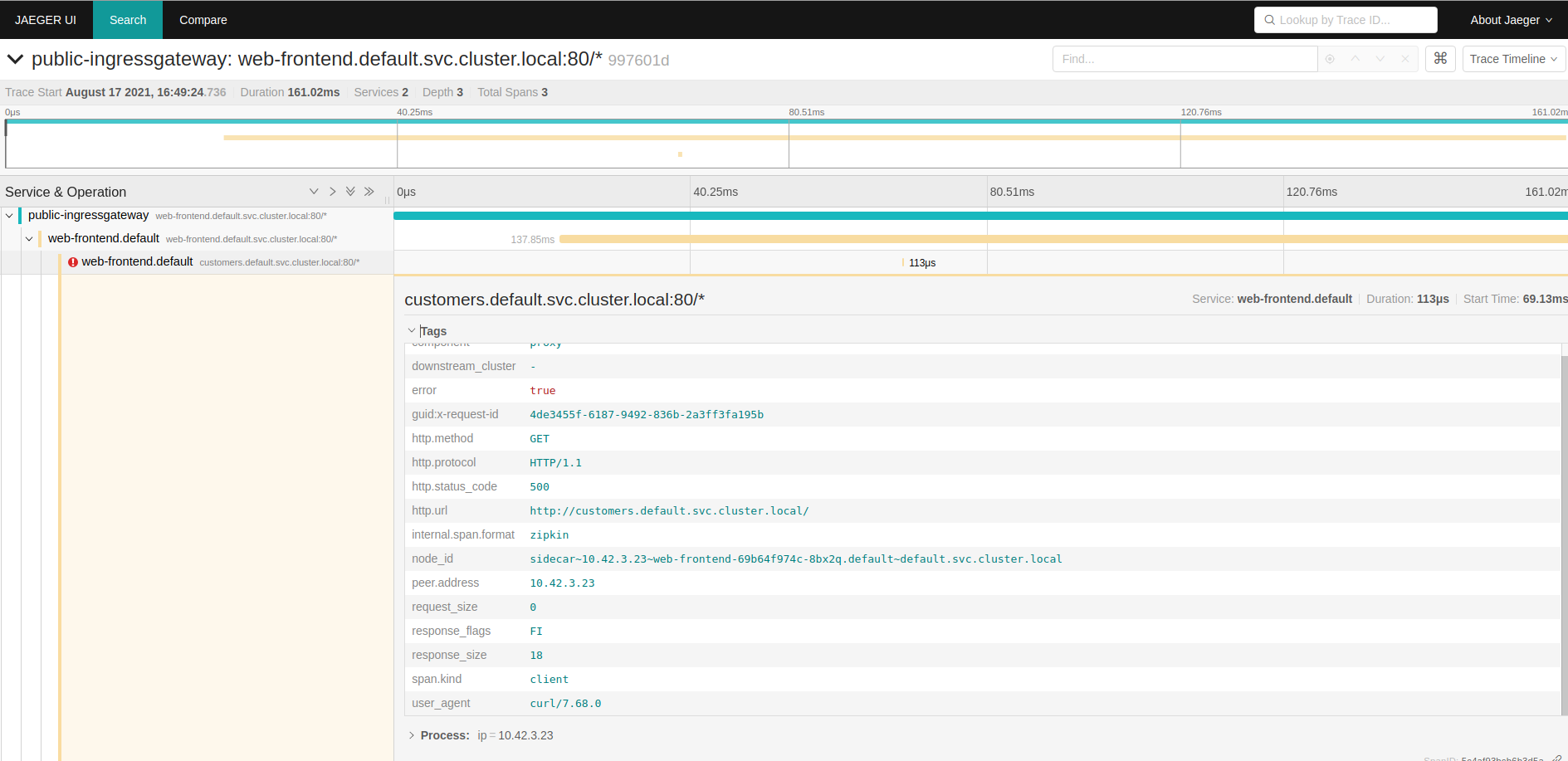
Let’s also open Kiali at kiali.bigbang.dev and look at the service graph by clicking the Graph link from the sidebar. You will notice how the web-frontend service has a red border, as shown below.
Remember obtain the kiali login token with the following command:
kubectl get secret -n kiali $(kubectl get sa kiali-service-account -n kiali -o jsonpath={.secrets[0].name}) -o jsonpath={.data.token} | base64 -d
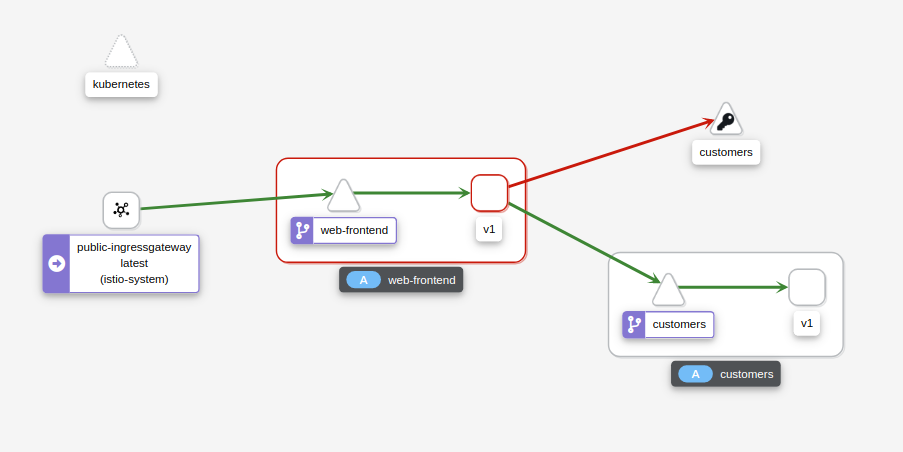
If we click on the web-frontend service and look at the sidebar on the right, you will notice the HTTP requests’ details. The graph shows the percentage of success and failures. The success rate of outgoing requests is around 50%, which corresponds to the percentage value we set in the VirtualService.
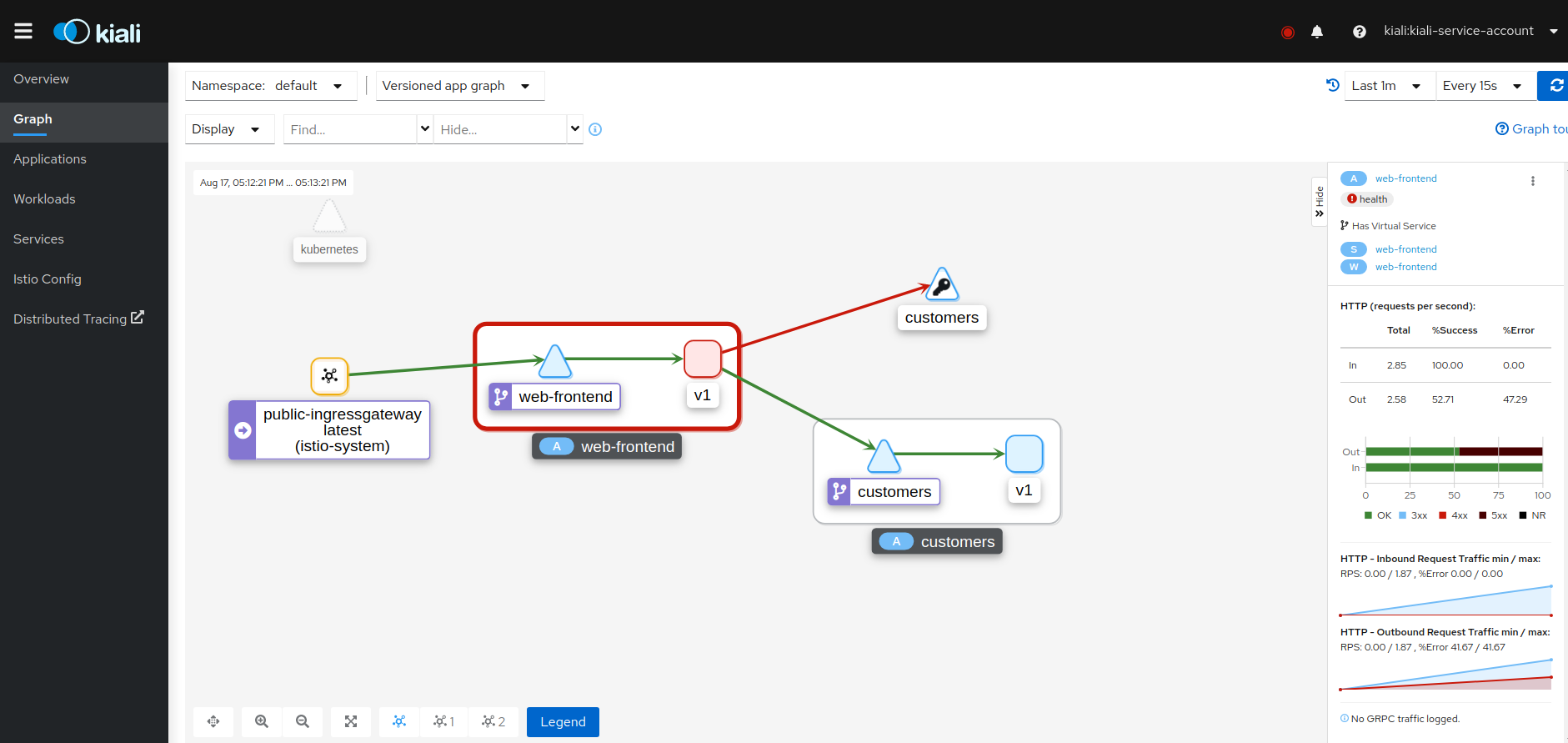
Clean-up📜
The following commands will clean-up your cluster.
Delete the the service, deployment and virtual service of customer and web-frontend.
kubectl delete -f customers.yaml
kubectl delete -f web-frontend.yaml