Simple traffic shifting📜
One of the core capabilities of Istio is traffic management, and due to that, it’s generally a deep functional area. In this section, the routing capabilities of Istio will be presented. Most of the examples will be directed to configure traffic flow, enabling you to do things like canary new deployments, set timeout and retry policies that are consistent across services. The material that covers traffic routing in Istio is usually split in simple and advanced for a better understanding. In this section will cover simple traffic routing.
In the following example shows how to route traffic between different service versions using weights. We will start by deploying a Web Frontend application and a Customer service version v1. We will then deploy the Customer service version v2 and split the traffic between the two versions using subsets.
Let’s enable automatic sidecar injection on the default namespace by adding the label istio-injection=enabled:
kubectl label namespace default istio-injection=enabled
Check that the default namespace contains the label for Istio proxy injection.
kubectl get namespace -L istio-injection
default Active 19h enabled
kube-system Active 19h
kube-public Active 19h
kube-node-lease Active 19h
flux-system Active 19h
bigbang Active 16h
jaeger Active 16h enabled
gatekeeper-system Active 16h
istio-operator Active 16h disabled
logging Active 16h enabled
monitoring Active 16h
kiali Active 16h enabled
istio-system Active 16h
eck-operator Active 16h
Next, we will create the Web Frontend and the Customer service deployments and corresponding Kubernetes services. Let’s start with the web-frontend first:
apiVersion: apps/v1
kind: Deployment
metadata:
name: web-frontend
labels:
app: web-frontend
spec:
replicas: 1
selector:
matchLabels:
app: web-frontend
template:
metadata:
labels:
app: web-frontend
version: v1
spec:
containers:
- image: gcr.io/tetratelabs/web-frontend:1.0.0
imagePullPolicy: Always
name: web
ports:
- containerPort: 8080
env:
- name: CUSTOMER_SERVICE_URL
value: 'http://customers.default.svc.cluster.local'
---
kind: Service
apiVersion: v1
metadata:
name: web-frontend
labels:
app: web-frontend
spec:
selector:
app: web-frontend
ports:
- port: 80
name: http
targetPort: 8080
Notice we are setting an environment variable called CUSTOMER_SERVICE_URL that points to the customers service we will deploy next. The Web Frontend uses that URL to make a call to the Customer service.
Save the above YAML to web-frontend.yaml and create the deployment and service using kubectl apply -f web-frontend.yaml.
Now we can deploy the v1 of the Customer service. Notice how we set the version: v1 label in the Pod template. However, the Service only uses app: customers in its selector. That’s because we will create the subsets in the DestinationRule, and those will apply the additional version label to the selector, allowing us to reach the Pods running specific versions.
apiVersion: apps/v1
kind: Deployment
metadata:
name: customers-v1
labels:
app: customers
version: v1
spec:
replicas: 1
selector:
matchLabels:
app: customers
version: v1
template:
metadata:
labels:
app: customers
version: v1
spec:
containers:
- image: gcr.io/tetratelabs/customers:1.0.0
imagePullPolicy: Always
name: svc
ports:
- containerPort: 3000
---
kind: Service
apiVersion: v1
metadata:
name: customers
labels:
app: customers
spec:
selector:
app: customers
ports:
- port: 80
name: http
targetPort: 3000
Save the above to customers-v1.yaml and create the deployment and service using kubectl apply -f customers-v1.yaml.
We should have both applications deployed and running:
$ kubectl get po
NAME READY STATUS RESTARTS AGE
customers-v1-7857944975-5lxc8 2/2 Running 0 36s
web-frontend-659f65f49-jz58r 2/2 Running 0 3m38s
We can now create a VirtualService for the web-frontend and bind it to the Ingress Gateway istio-system/public resource:
apiVersion: networking.istio.io/v1alpha3
kind: VirtualService
metadata:
name: web-frontend
spec:
hosts:
- 'frontend.bigbang.dev'
gateways:
- istio-system/public
http:
- route:
- destination:
host: web-frontend.default.svc.cluster.local
port:
number: 80
web-frontend-vs.yaml and create the VirtualService using kubectl apply -f web-frontend-vs.yaml.
To reach the host
frontend.bigbang.dev, it is necessary to add the following line in /etc/hosts:<public-ip> frontend.bigbang.devAdditional Step for WSL users📜
Using WSL requires users to update both their Windows Hosts File with the cluster IP as well as updating the
/etc/hostsfile on WSL.PowerToys - It is recommended to install the PowerToys application to update your Windows Hosts File using the Host File Editor. * After opening PowerToys, navigate to
Host File Editorand update the IP field for<package>.bigbang.dev* If the<package>.bigbang.devfield does not exist, create<package>.bigbang.devfor each package you are using, or plan to open on the web, then apply the cluster IPAlternative to using PowerToys:
Open Notepad or another text editor like Notepad++
In the text editor, select File > Open and open the HOST file location at
C:\Windows\System32\drivers\etc\.Select Text Documents (*txt) in the bottom-right of the Open window and change it to All Files.
When files appear in the folder, double click hosts to open it.
Edit the HOSTS file and update the IP field for
<package>.bigbang.dev5a. If the
<package>.bigbang.devfield does not exist, create<package>.bigbang.devfor each package you are using, or plan to open on the web, then apply the cluster IPSave your changes
We can now open the frontend.bigbang.dev in the browser, and get to the Web Frontend that shows the customers list from the Customers service, as shown in the figure below.
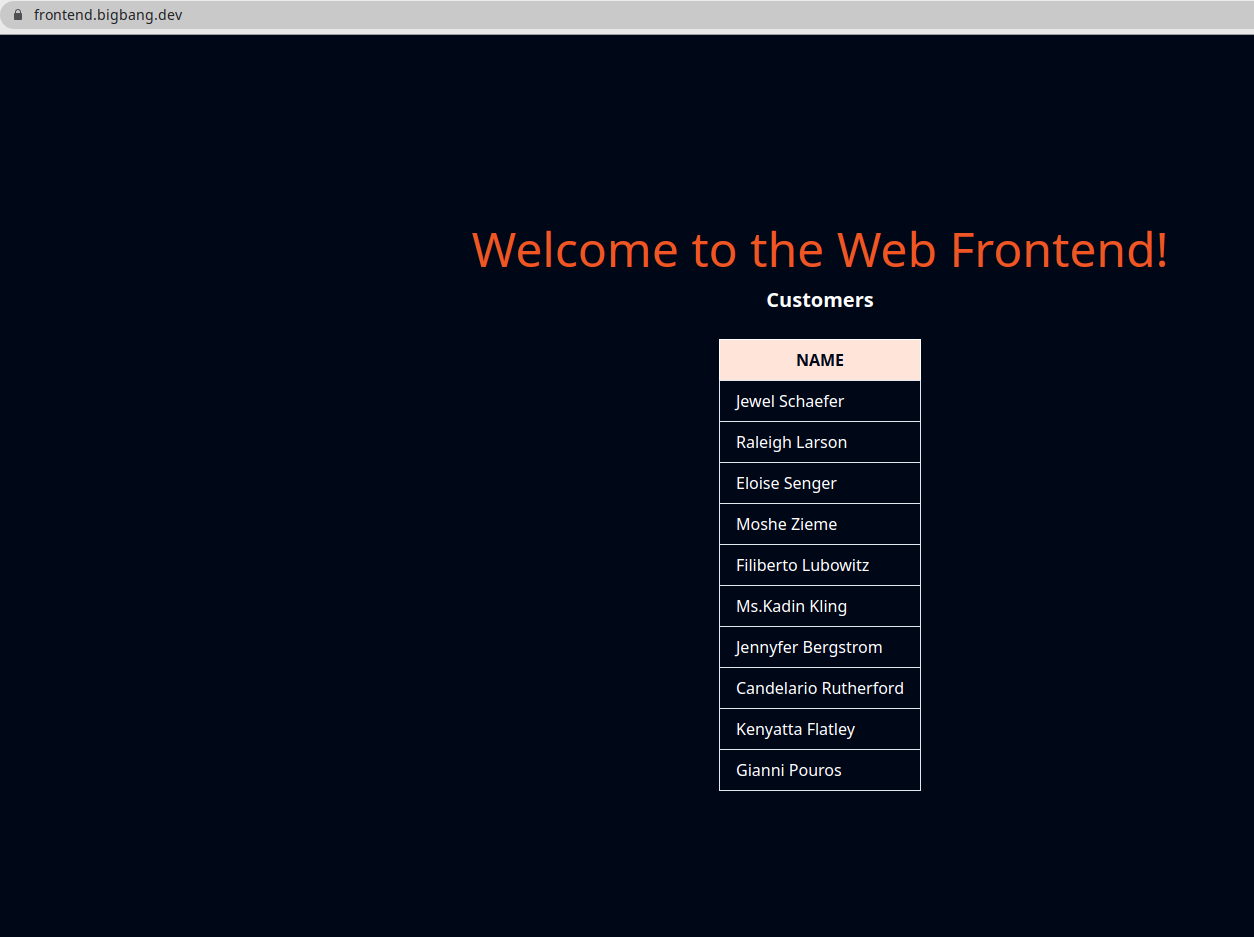
If we need to update the Customer Service to version 2, the responses that the frontend.bigbang.dev will get back when calling the http://customers.default.svc.cluster.local would be random. They would either come from the v2 or v1 version of the Customers service.
We need to create the DestinationRule for the Customers service and define the two subsets, representing v1 and v2 versions. Then, we can create a VirtualService and route all traffic to the v1 subset. After that, we can deploy the v2 version of the Customers service without impacting the existing services.
Let’s start with the DestinationRule and two subsets:
apiVersion: networking.istio.io/v1alpha3
kind: DestinationRule
metadata:
name: customers
spec:
host: customers.default.svc.cluster.local
subsets:
- name: v1
labels:
version: v1
- name: v2
labels:
version: v2
Save the above to customers-dr.yaml and create the DestinationRule using kubectl apply -f customers-dr.yaml.
We can create the VirtualService and specify the v1 subset in the destination:
apiVersion: networking.istio.io/v1alpha3
kind: VirtualService
metadata:
name: customers
spec:
hosts:
- 'customers.default.svc.cluster.local'
http:
- route:
- destination:
host: customers.default.svc.cluster.local
port:
number: 80
subset: v1
Whenever a request is sent to the Kubernetes Customers service, it will get routed to the same service’s v1 subset.
Save the above YAML to customers-vs.yaml and create the VirtualService using kubectl apply -f customers-vs.yaml.
We are now ready to deploy the v2 version of the Customers service. The v2 version returns the same list of customers as the previous version, but it also includes the City name. Let’s create the Customers v2 deployment. We don’t need to deploy the Kubernetes Services, because we’ve already deployed one with the v1 version.
apiVersion: apps/v1
kind: Deployment
metadata:
name: customers-v2
labels:
app: customers
version: v2
spec:
replicas: 1
selector:
matchLabels:
app: customers
version: v2
template:
metadata:
labels:
app: customers
version: v2
spec:
containers:
- image: gcr.io/tetratelabs/customers:2.0.0
imagePullPolicy: Always
name: svc
ports:
- containerPort: 3000
The deployment is nearly identical to the v1 deployment. The only differences are in the Docker image version that’s being used and the v2 value set to the version label.
Save the above YAML to customers-v2.yaml and create the deployment using kubectl apply -f customers-v2.yaml.
Because of the VirtualService we created earlier, all traffic will be going to the subset v1. Let’s use the weight field and modify the VirtualService, so 50% of the traffic is being sent to the v1 subset and the other 50% to the v2 subset.
To do that, we will create a second destination, with the same hostname, but with a different subset. We will also add the weight: 50 to destinations to split the traffic between both versions equally.
apiVersion: networking.istio.io/v1alpha3
kind: VirtualService
metadata:
name: customers
spec:
hosts:
- 'customers.default.svc.cluster.local'
http:
- route:
- destination:
host: customers.default.svc.cluster.local
port:
number: 80
subset: v1
weight: 50
- destination:
host: customers.default.svc.cluster.local
port:
number: 80
subset: v2
weight: 50
Save the above YAML to customers-50-50.yaml and update the VirtualService using kubectl apply -f customers-50-50.yaml.
Open the frontend.bigbang.dev in the browser and refresh the page a couple of times to see the different responses. The response from the Customers v2 is shown in the figure below.
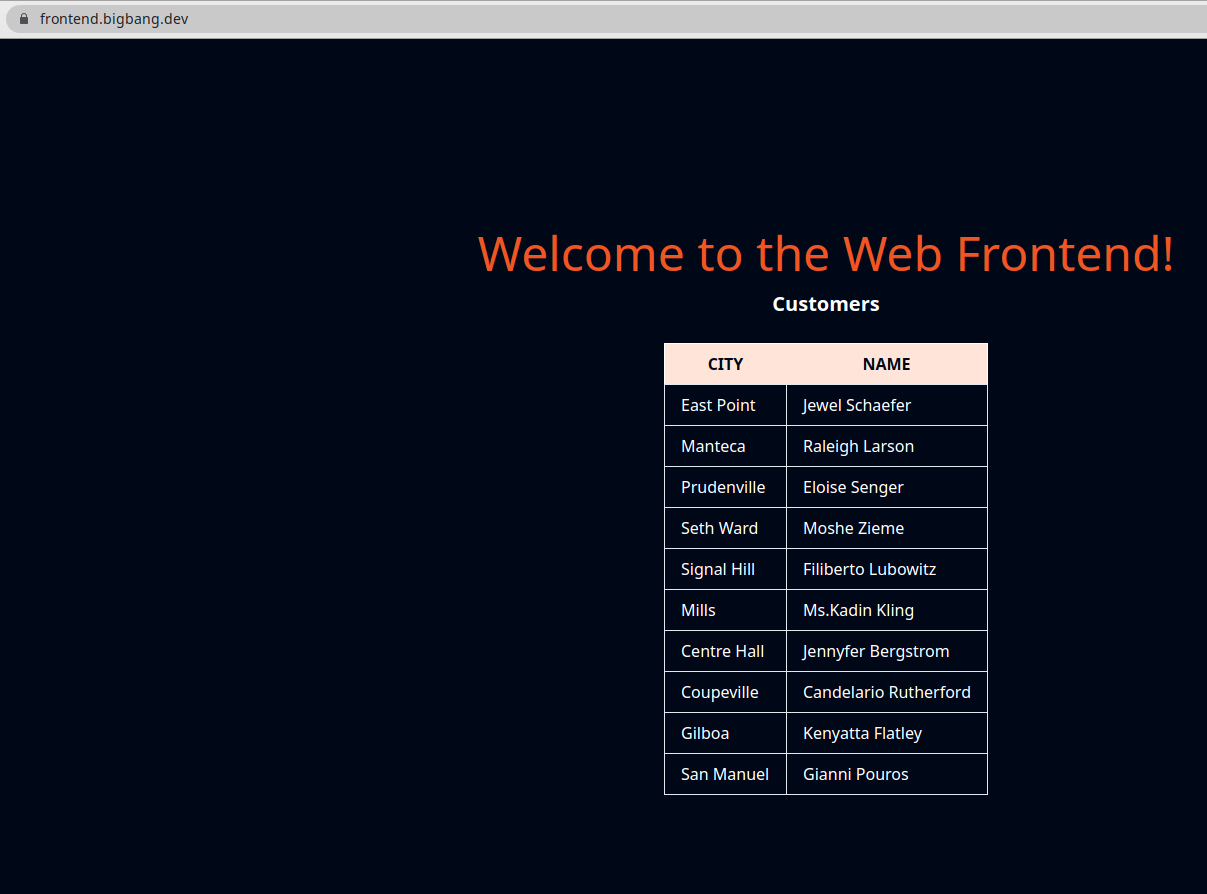
To change the proportion of the traffic sent to one or the other version, we can update the VirtualService. Similarly, we could add v3 or v4 versions as well and split the traffic between those versions.
Clean-up📜
The following commands will clean-up your cluster.
Delete the the service, deployment and virtual service of customer and web-frontend.
kubectl delete -f web-frontend.yaml
kubectl delete -f web-frontend-vs.yaml
kubectl delete -f customers-v1.yaml
kubectl delete -f customers-v2.yaml
kubectl delete -f customers-vs.yaml
kubectl delete -f customers-dr.yaml